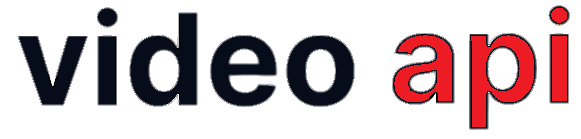Screen Share feature is an important feature with a real-time communication platform. For the user to have a continued broadcast screen, the user needs to broadcast an extension in his Application as the App goes in the background.
You must have iOS 12+ to make screen share work in iOS.
Table of Contents
Live Broadcast using ReplayKit Library
Using the ReplayKit library, users can build app extensions for live broadcasting.
Class: RPSystemBroadcastPickerView
Add the Broadcast Extension
- Go to Project > File > Target > Broadcast Upload Extension
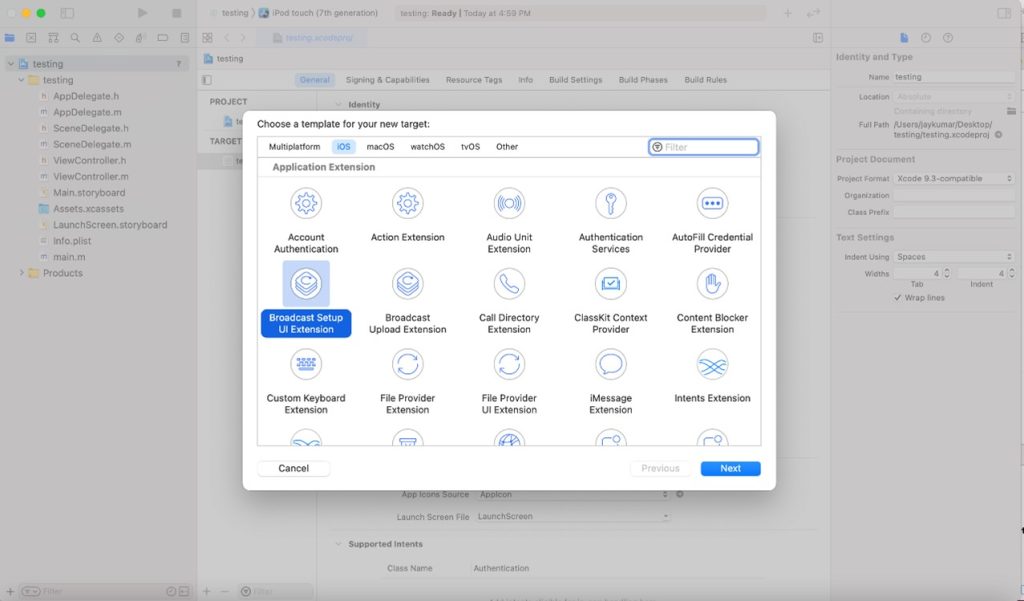
- Set the bundle ID for Broadcast target Exm –
com.companyName.Appname.Broadcast.extension
After adding the broadcast extension, make sure that you have added the correct bundle id for your broadcast extension and your App.
Open the Broadcast Extension through RPSystemBroadcastPickerView
Add the below code and run the Application. The broadcast will be open and you will start receiving the sample buffer (buffer frame of your image).
RPSystemBroadcastPickerView *pickerView = [[RPSystemBroadcastPickerView alloc]initWithFrame:CGRectMake(0, 0, 50, 50)];
pickerView.translatesAutoresizingMaskIntoConstraints = false;
pickerView.autoresizingMask = (UIViewAutoresizingFlexibleTopMargin | UIViewAutoresizingFlexibleRightMargin);
NSURL *url = [[NSBundle mainBundle] URLForResource:@"BroadCastExtension" withExtension:@"Appex" subdirectory:@"PlugIns"];
if(url != nil){
NSBundle *bundle = [NSBundle bundleWithURL:url];
if(bundle != nil){
pickerView.preferredExtension= bundle.bundleIdentifier;
}
}
pickerView.hidden = true;
pickerView.showsMicrophoneButton = false;
SEL buttonPress = NSSelectorFromString(@"buttonPressed:");
if ([pickerView respondsToSelector:buttonPress]){
[pickerView performSelector:buttonPress withObject:nil];
}
[self.view addSubview:pickerView];
[self.view bringSubviewToFront:pickerView];
pickerView.center = self.view.center;
[self.extensionContext loadBroadcastingApplicationInfoWithCompletion:^(NSString* _Nonnull bundleID,NSString *_Nonnull displayName, UIImage *_Nullable AppIcon){
if(AppIcon != nil){
}
}];
You receive sample buffer in the broadcast class Sample Handler through a delegate method.
Class: Sample Handler
Delegate Method: - (void)processSampleBuffer:(CMSampleBufferRef)sampleBuffer withType:(RPSampleBufferType)sampleBufferType; get buffer frame
Other delegated methods are listed below:
- (void)broadcastFinished– If the broadcast has stopped/finished- (void)broadcastPaused– If the broadcast has paused- (void)broadcastResumed– To resume the broadcast
Broadcast the Device Screen to Video server
Platform iOS SDK functions with the broadcast extension to broadcast your device screen and it publishes over the Video server.
Add App group capabilities to the App and the broadcast extension. It enables the exchange of data from the App to the extension and vice versa.
- Add app group to your application.
- Go to Testing > TARGETS (select your application) > Capability > App Groups
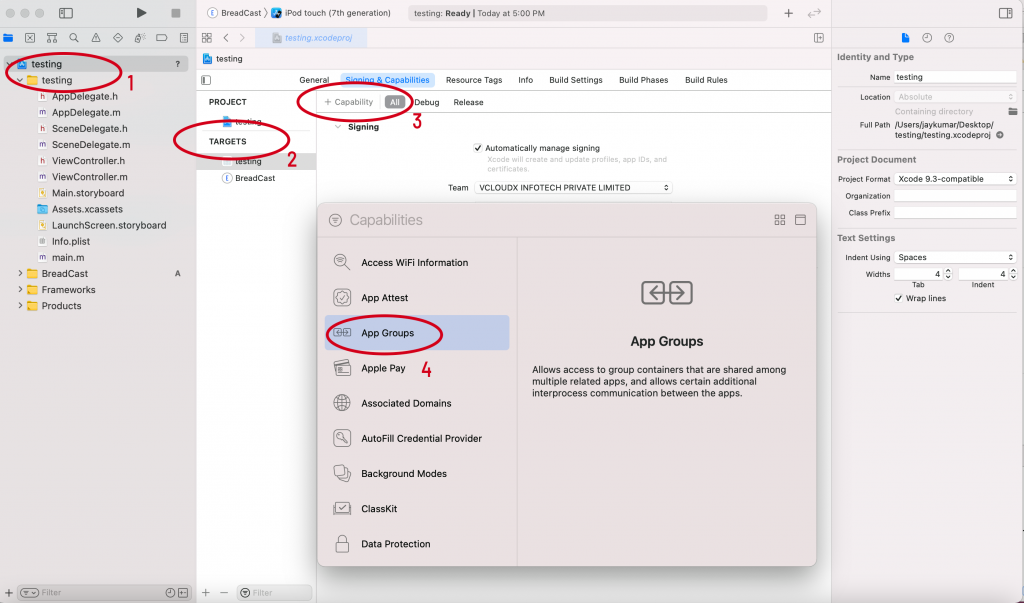
- Add app group to your broadcast extension.
- Go to Testing > TARGETS (select your broadcast) > Capability > App Groups
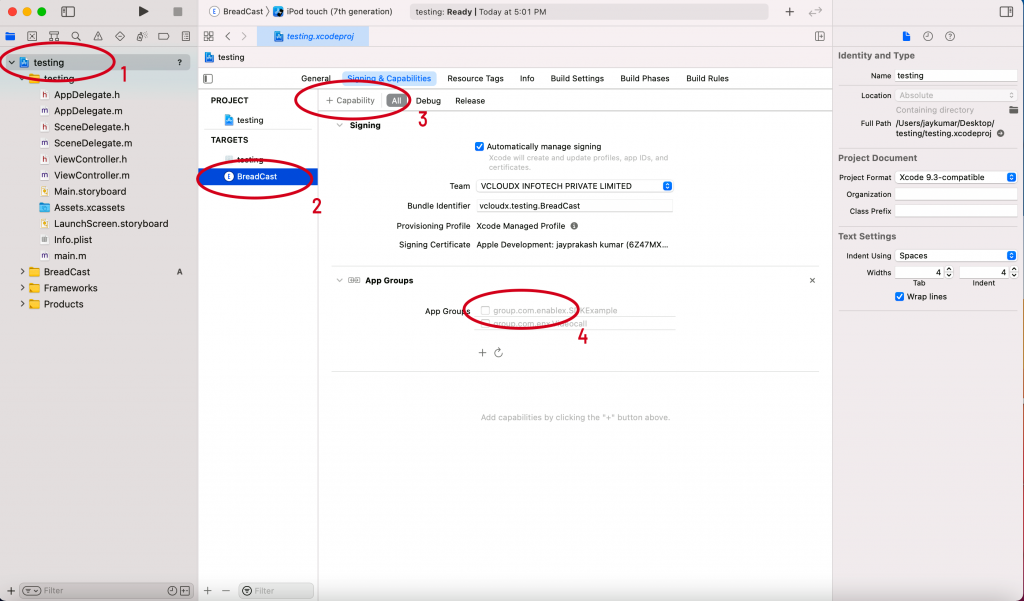
- Join Video Conference through your application, store your
roomIDthroughNSUserDefaultsor any other storage that can help you to get the sameroomIDin the broadcast extension as well.
NSUserDefaults *userDaf = [[NSUserDefaults alloc]initWithSuiteName:@"group.com.enx.Videocall"];
[userDaf setObject:[@"your roomID through which you have joined Video Room" objectForKey:@"RoomId"] forKey:@"RoomId"];
[userDaf synchronize];
- Get self
clientIDand store withNSUserDefaultsafter successfully joining the VideoRoom.
NSUserDefaults *userDefault = [[NSUserDefaults alloc]initWithSuiteName:@"group.com.enx.Videocall"]; [userDefault setObject:_remoteRoom.clientId forKey:@"ClientID"]; [userDefault synchronize];
- Pass the app group key to Video SDK after storing the
clientIDinuserDefault.
[[EnxUtilityManager shareInstance] setAppGroupsName:@"group.com.enx.Videocall" withUserKey:@"ClientID"];
- Start the broadcast through
RPSystemBroadcastPickerViewafter sharing theroomIDand theClientID. - Use the class
SampleHandlerto broadcast extension inRPSystemBroadcastPickerView. This class notifies all events to the user.- Next, add one class that will help you to get an update from
SampleHandlerand pass it to the Video iOS SDK. - Important:-The user needs to join the Video room with the help of the same
roomIDshared through the main application.
- Next, add one class that will help you to get an update from
Connect to the Broadcast Extension
SampleHandler will initiate the helper class (the class that you have created inside the broadcast extension). On successful connection to broadcast extension, you will receive a delegated method in SampleHandler.
- (void)broadcastStartedWithSetupInfo:(NSDictionary<NSString *,NSObject *> *)setupInfo
After getting this delegated method, connect to the Video Room with the same roomID and pass through the main application.
- Get the same
roomIDstored inUSerDefault
NSUserDefaults *userDefault = [[NSUserDefaults alloc] initWithSuiteName:@"group.com.enx.Videocall"]; NSString *roomId = [userDefault objectForKey:@"RoomId"];
- Pass the stored app group name to Video SDK at the same time
[[EnxUtilityManager shareInstance] setAppGroupsName:@"group.com.enx.Videocall" withUserKey:@"ClientID"];
- Create a Platform token and connect with room after getting the
roomID
EnxRoom *remoteRooml = [[EnxRoom alloc]init]; [remoteRooml connectWithScreenshare:respinseDict[@"token"] withScreenDelegate:self];
User receives a callback from Platform iOS SDK on successful room connection as below:
-(void)broadCastConnected;
If the room connection gets failed due to any cause, the user will receive a failure callback through Portal iOS SDK as below:
-(void)failedToConnectWithBroadCast:(NSArray *)reason
Start Screen Share
The EnxRoom.startScreenShare() method is used to create a Screen-Sharing Stream @ 6fps to publish in the Room.
Portal SDK organizes the screen share and publishes it over the portal Media channel. Once screen share is published successfully, the broadcast extension class receives a callback method and the application receives an acknowledgment method for starting the screen share.
Class: EnxRoom
Methods:
[enxRoom startScreenShare];-(void)didStartBroadCast:(NSArray *)data– After publishing the Shared-Screen Stream, the broadcast extension class receives this callback method.-(void)room:(EnxRoom *)room didStartScreenShareACK:(NSArray *)Data– For starting the screen share, the application receives this acknowledgment method.
Send the Video Buffer Frame to Video Room
Once you are connected to the room and have started screen share, start sending video buffer frame to Video Room.
-(void)sendVideoBuffer:(CVPixelBufferRef _Nonnull)sampleBuffer withTimeStamp:(int64_t)timeStampNs;
where SampleBuffer is the frame of the screen and TimeStampNsc is in a nanosecond.
Let us consider that the user receives the “CMSampleBufferRef” from the broadcast.
- Convert “
CMSampleBufferRef” with “CVPixelBufferRef”CVPixelBufferRef pixelBuffer = CMSampleBufferGetImageBuffer(bufferImage);
- Create a time stamp in “int64_t” format
int64_t timeStampNs = CMTimeGetSeconds(CMSampleBufferGetPresentationTimeStamp(bufferImage)) *1000000000;
[enxRoom sendVideoBuffer: pixelBuffer withTimeStamp :timeStampNs];
Compress the Sample Buffer Frame
The user receives the buffer image once the broadcast extension has started successfully through the broadcast callback method.
Note: The broadcast extension has a limitation of max 50M memory at run time. In case, if this memory exceeds, in that case, the broadcast extension will terminate giving a memory warning.
The user needs to compress the sample buffer frame (the buffer frame received through the broadcast extension) either by using vImage crop or any other crop methodology.
- (void)processSampleBuffer:(CMSampleBufferRef)sampleBuffer withType:(RPSampleBufferType)sampleBufferType;
Stop Screen Share
The EnxRoom.stopScreenShare() method is used to stop the ongoing screen sharing.
Once the screen share is unpublished, the broadcast extension class receives a callback method and the application receives an acknowledgment method for starting the screen share.
Class: EnxRoom
Methods:
[enxRoom stopScreenShare];-(void)didStoppedBroadCast:(NSArray *)data– After unpublishing the shared screen stream, the broadcast extension class receives this callback method.-(void)room:(EnxRoom *)room didStartScreenShareACK:(NSArray *)Data– For stopping the screen share, the application receives this acknowledgment method.
Disconnect the Room
The user needs to disconnect the room connected through the broadcast extension for the screen share after the screen share has stopped.
Class: EnxRoom
Methods:
[enxRoom disconnect];-(void)broadCastDisconnected;– After the broadcast room is disconnected, the broad extension receives a room disconnected callback-(void)disconnectedByOwner;– During ongoing screen share if parent use got disconnected due to any reason, the broadcast extension receives a callback from the iOS SDK using this method.
Events:
[self finishBroadcastWithError:nil];– After receiving this callback event, the user needs to stop the broadcast.
Exit Screen Share
The EnxRoom.exitScreenShare() method is used by the parents to stop the ongoing screen sharing.
Class: EnxRoom
Method: -(void)exitScreenShare;
Delegate Methods:
-(void)room:(EnxRoom *_Nullable)room didExitScreenShareACK:(NSArray *_Nullable)Data;– Acknowledgment callback for the parent client.(void)didRequestedExitRoom:(NSArray *_Nullable)Data;– Notification received by the child client (screen share client). As the screen share client receives this callback, they initiate to stop the broadcast and disconnect from the room.
Error Codes / Exceptions
| Code | Description |
|---|---|
| 5137 | Screen Share is not running in conference |