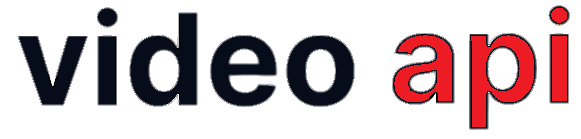Low Code Video Embed includes several useful components on the landing page to enhance the user experience during both the joining process and the video session. These components include utilities to test the camera and microphone, test network throughput, and more.
Table of Contents
Overview
Video Embed comes with various components and utilities designed to improve the user experience. All of these components are optional and can be configured for use with your embed through the portal. These utilities include options to test devices, apply virtual backgrounds, select the language for UI rendering, and more.
Landing Page Components & Utilities
You may opt to use one or many of the listed components and utilities with your Video Embed to improve user experience.
Device Testing
Device Testing Utility tests Microphone, Camera and Speaker. Device Testing is not an optional utility, but it always remain available in Landing Page. User can click on the “Settings” icon no the Self Video View to open the Settings Modal Window.
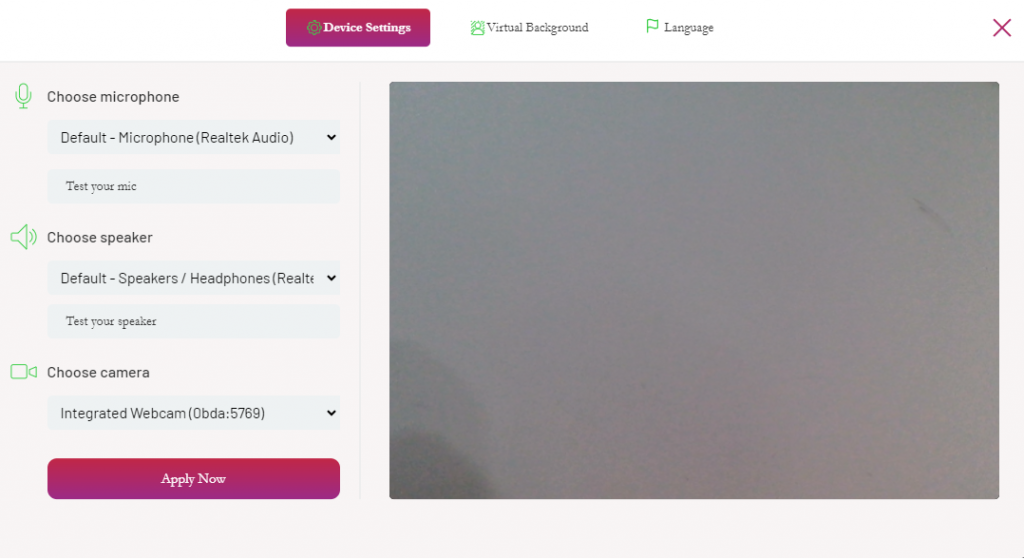
User can click on “Test your Mic” to record and reply your voice. User can click on “Test your Speaker” to play out microphone captured audio.
Further, in case the System is connected with multiple camera, microphone or speakers, user can switch to alternate device and test.
Virtual Background
Virtual Background Utility can be used by Users when they wish to replace their Video Background to a virtual one and to keep it in effect as soon as they join the Video Session. Virtual Background at Landing Page is optional, may be configured from Portal. User can click on the “Settings” icon no the Self Video View to open the Settings Modal Window and then move to the Virtual Background Tab in the Modal itself.
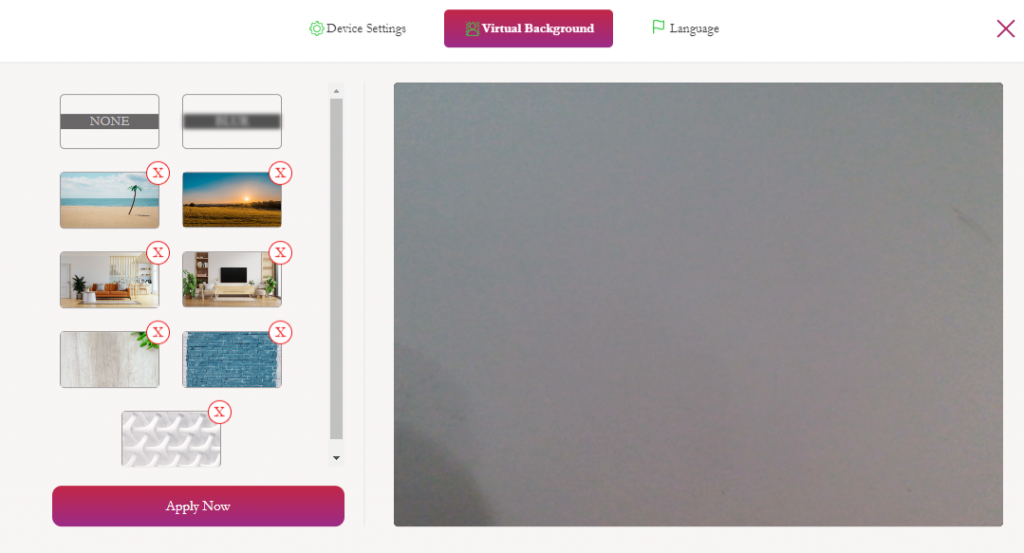
Users may choose one of the background image available in the library to replace video background. Also, they may blur video background.
Language Selection
Language Selection can be used by Users to view Embed UI in a preferred language. Embed may be configured to use a default language and configure multiple languages to be available for users to choose from. Language Selection Utility is optional, may be configured from Portal. User can click on the “Settings” icon no the Self Video View to open the Settings Modal Window and then move to the Language Tab in the Modal itself.
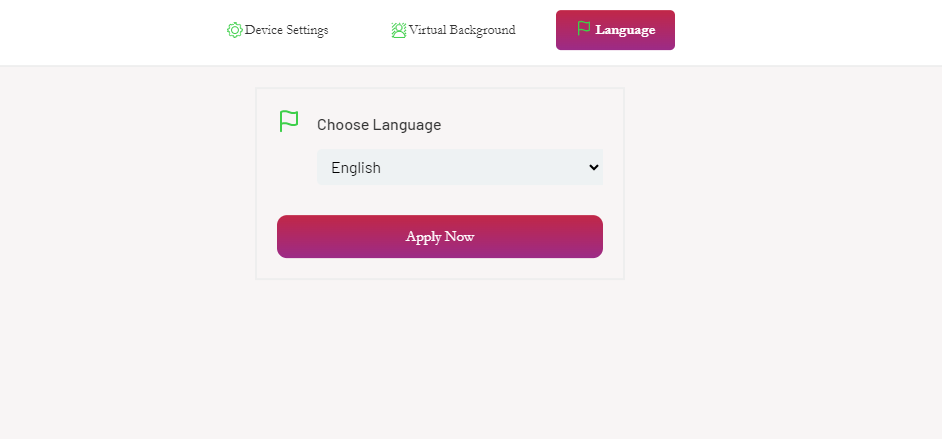
In case user enters using the default language, being in the Video Session he may change language through Settings Menu.
Social Sign-On
Embed can now be configured to use SSO on the landing page. When configured, users will see the landing page with available SSO options for easy login.
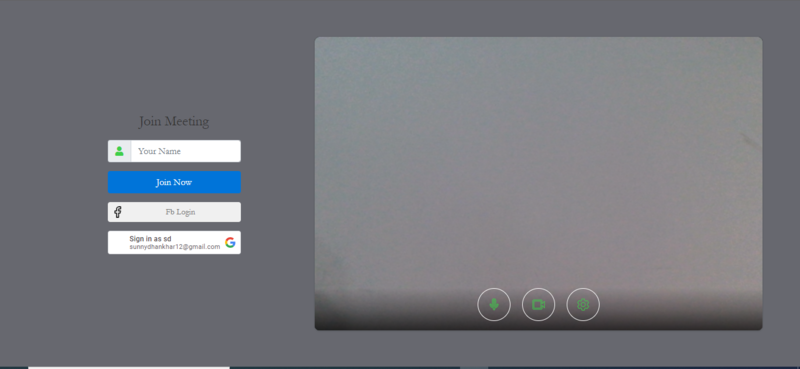
Setup through Portal
Setup Virtual Background
Embed can be configured to include the virtual background option on the landing page.
You can choose to use either or both options with your Embed through the portal. To configure, follow the steps outlined below:
- Login to the Portal
- Following Sidebar Menu “Video” and see “Settings” option.
- After reaching Video Settings page, select the right Project from the drop-down at the top of page.
- All settings are grouped in different tabs. Click on the “Features” Tab and see “Landing Page” option. Click it to open the pane.

- Check “Virtual Background” to enable it at Landing Page and Save.
- Know how to add image to Virtual Background Library
Setup Language Selection
Embed can be configured to support multiple languages for users. Once configured, the language options will always be available on the landing page for users to select.
To configure, follow the steps given below:
- Login to the Portal
- Following Sidebar Menu “Video” and see “Settings” option.
- After reaching Video Settings page, select the right Project from the drop-down at the top of page.
- All settings are grouped in different tabs. Click on the “Features” Tab and see “Language Settings” option. Click it to open the pane.
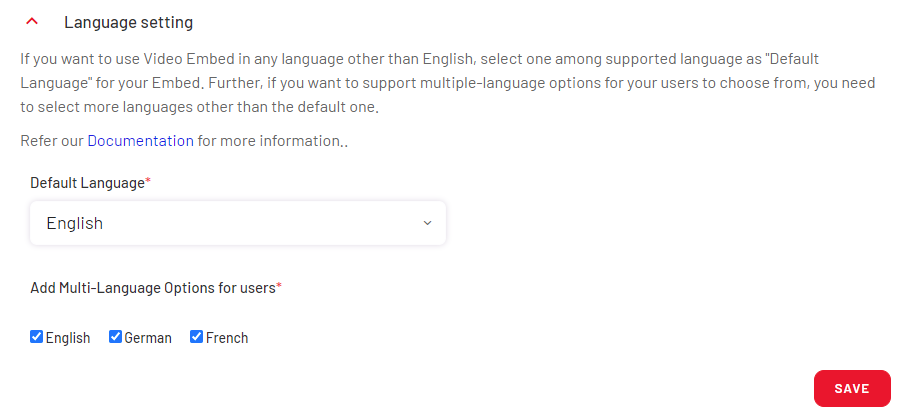
- See that Embed has support of 3 languages.
- Select a language that you want to be default language for the Embed.
- Also, select one of many other language that you want your users to choose from. If you have chosen here multiple language, user will get Language Selection option at landing page too.
- Click save to update.
Social Sign-On
Embed can be configured with the following Google and Facebook SSO options.