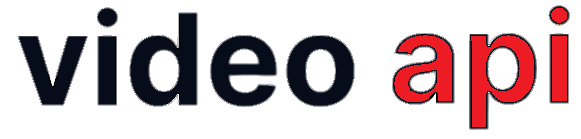Flutter Video UIKit helps you develop a Video UI quickly without having to read through vast Flutter SDK Documentation and handling all complexities that comes along the development process. It provides easy way to get started with a Video UI for Hybrid Apps.
Table of Contents
Overview
Flutter Video UIKit simplifies the integration of video capabilities into your hybrid app. This powerful framework for Flutter-based video application development offers extensive customization options to meet various requirements.
You code less, only 3 lines of Code does all the magic of getting a video communication done. Thus, using UIKit helps you get a seamless Video UI with all Device Support in almost 99% reduced effort and time.
What’s new with Fluuter UIKit v1.2?
- Works with Low Code: iOS UI Kit now works with your Low Code settings configured using Visual Builder through Portal.
EnxVideoViewClass()is modified to accept extra key for Low Code URL. - File Share: Users can now share files among everyone or private with other specific users in-session.
- Participant List: Configuration options for Participant List.
How to use Flutter Video UIKit?
In your Flutter application, add the enx_uikit_flutter as a dependency inside your pubspec.yaml file.
enx_uikit_flutter: ^1.0.0
Note: Add below line in for Android frameworks:
Go to project level build.gradle within all project section
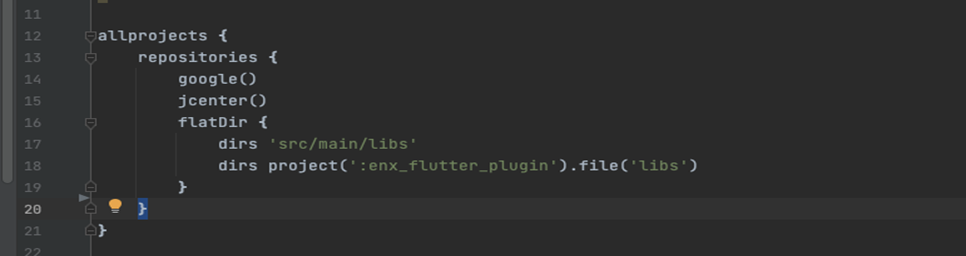
Define Device Permissions
enx_uikit_flutter requires camera and microphone permission to start video call.
For Android: Open the AndroidManifest.xml file and add the required device permissions to the file.
<manifest> ... <uses-permission android:name="android.permission.CAMERA" /> <uses-permission android:name="android.permission.INTERNET"/> <uses-permission android:name="android.permission.CHANGE_NETWORK_STATE" /> <uses-permission android:name="android.permission.MODIFY_AUDIO_SETTINGS" /> <uses-permission android:name="android.permission.RECORD_AUDIO" /> <uses-permission android:name="android.permission.BLUETOOTH" /> <uses-permission android:name="android.permission.BLUETOOTH_ADMIN" /> <uses-permission android:name="android.permission.WAKE_LOCK" /> ... </manifest>
For iOS: Open info.plist and add:
- Privacy: Microphone Usage Description, and add a note in the Value column.
- Privacy: Camera Usage Description, and add a note in the Value column.
How to get Camera and mic permission in Flutter?
Create common method for permission:
Future<bool> handlePermissionsForCall(BuildContext context) async {
Map<Permission, PermissionStatus> statuses = await [
Permission.camera,
Permission.microphone,
].request();
if (statuses[Permission.camera]!.isPermanentlyDenied) {
showCustomDialog(context, "Permission Required",
"Camera Permission Required for Video Call", () {
Navigator.pop(context);
openAppSettings();
});
return false;
} else if (statuses[Permission.microphone]!.isPermanentlyDenied) {
showCustomDialog(context, "Permission Required",
"Microphone Permission Required for Video Call", () {
Navigator.pop(context);
openAppSettings();
});
return false;
}
if (statuses[Permission.camera]!.isDenied) {
return false;
} else if (statuses[Permission.microphone]!.isDenied) {
return false;
}
return true;
}
void showCustomDialog(BuildContext context, String title, String message,
Function okPressed) async {
showDialog(
context: context,
barrierDismissible: false,
builder: (BuildContext context) {
// return object of type Dialog
return AlertDialog(
shape: const RoundedRectangleBorder(
borderRadius: BorderRadius.all(Radius.circular(10.0))),
title: Text(
title
),
content: Text(
message
),
actions: <Widget>[
FlatButton(
child:
const Text("OK"),
onPressed: okPressed(),
),
],
);
},
);
}
Call above method as per your requirements after creating token:
bool isPermissionGranted = await handlePermissionsForCall(context);
Follow next steps if Device Permission is granted.
Implementation
Prerequisite
To use the Enx_UIKit_Flutter Framework user must have the following:
- A valid Token to join the room.
- Camera Permission
- Mic Permission
Code a little
- Step#1: Go to your class and import the
enx_uikit_flutter
import 'package:enx_uikit_flutter/enx_uikit_flutter.dart';
- Step#2: Initiate
EnxVideoViewClass: You are to pass a valid Token and handle callback.
// embedUrl is optional, used to import settings of Low Code
EnxVideoView(token: token, embedUrl: "Low Code Host URL”,
connectError: (Map<dynamic, dynamic> map) {
`//Here is the reason, will carry information about cause of error
`print('connectError' + jsonEncode(map));
},
disconnect: (Map<dynamic, dynamic> map) {
//Here is the reason, will carry information about cause of disconnection
print('disconnect' + jsonEncode(map));
}
);
UI Customization
To Customize Bottom Option:
var setting = EnxSetting.instance; setting.createBottomOption(BottomOption.audio); setting.createBottomOption(BottomOption.video); setting.createBottomOption(BottomOption.groupChat); setting.createBottomOption(BottomOption.disconnect); setting.createBottomOption(BottomOption.cameraSwitch);
To customize Top Option:
var setting = EnxSetting.instance; setting.createTopOption(TopOption.userList); setting.createTopOption(TopOption.requestFloor); setting.createTopOption(TopOption.menu);
To customize Participant List: Use configureParticipantList() method to add different options against each participants in Participant List. Refer example below:
var setting = EnxSetting.instance; // Show disconnect option against each participant setting.configureParticipantList(ParticipantListOption.disconnect); // Show private chat option against each participant setting.configureParticipantList(ParticipantListOption.chat);
To create extra Button: Use createExtraButton() method to create a list of buttons to use with your own style.
var setting = EnxSetting.instance;
setting.createExtraButton([
CustomMaterialButton(
onPressed: () async {
},
child: Container(
padding: const EdgeInsets.all(1.0),
decoration: const BoxDecoration(
shape: BoxShape.circle,
color: Colors.blue),
child: const Icon(
Icons.visibility,
color: Colors.white,
size: 20)
),
)
]);
Features
- For Participants and Moderators
- Mute Self-Audio
- Mute Self-Video
- Switch Camera
- Switch Audio Device
- Group and Private Chat
- Participant List
- Switch Layout
- Disconnect Call
- For Moderators only
- Record Session
- Mute Room
- Mute Participant-Audio
- Mute Participant-Video
- Drop Participant from room